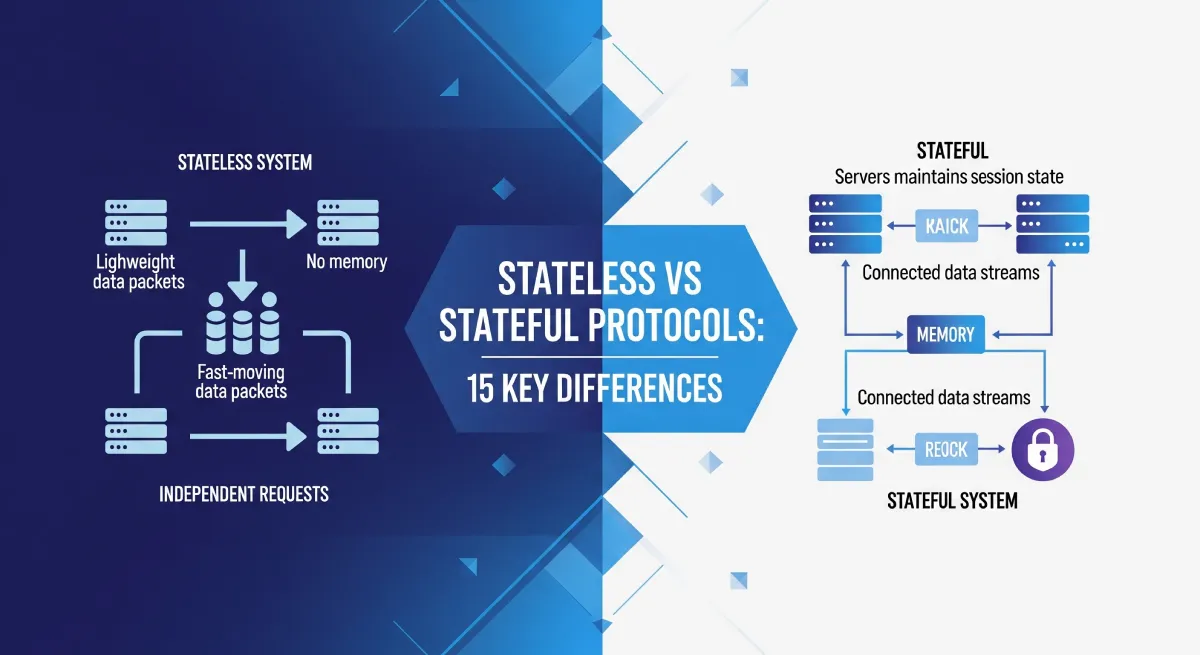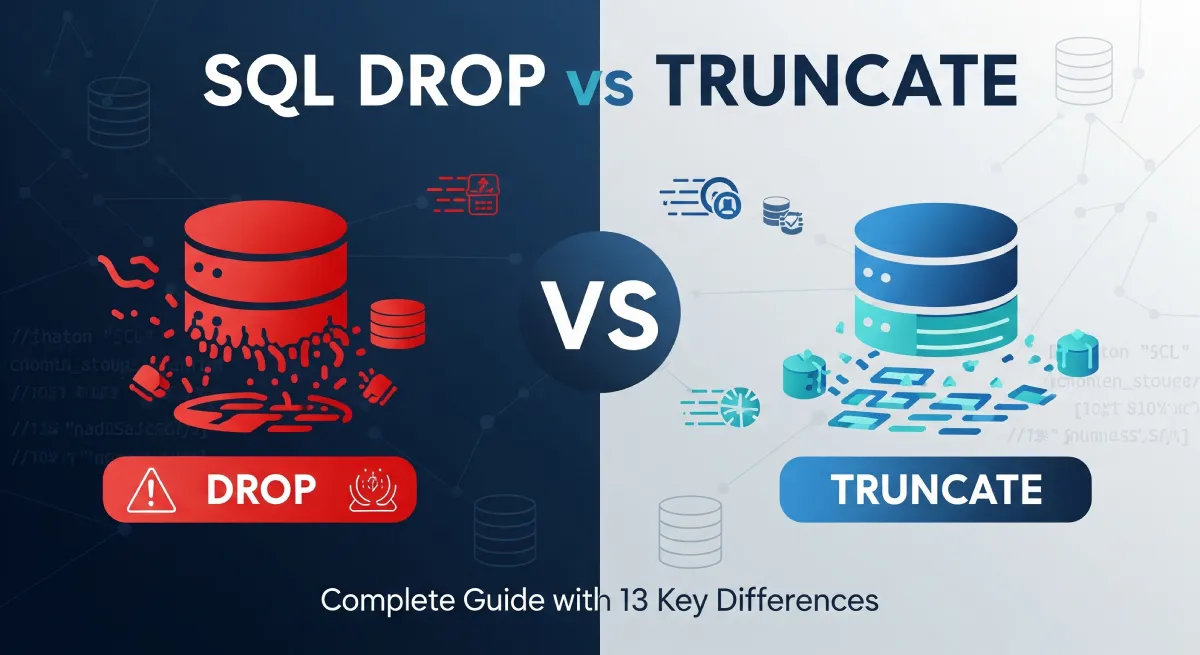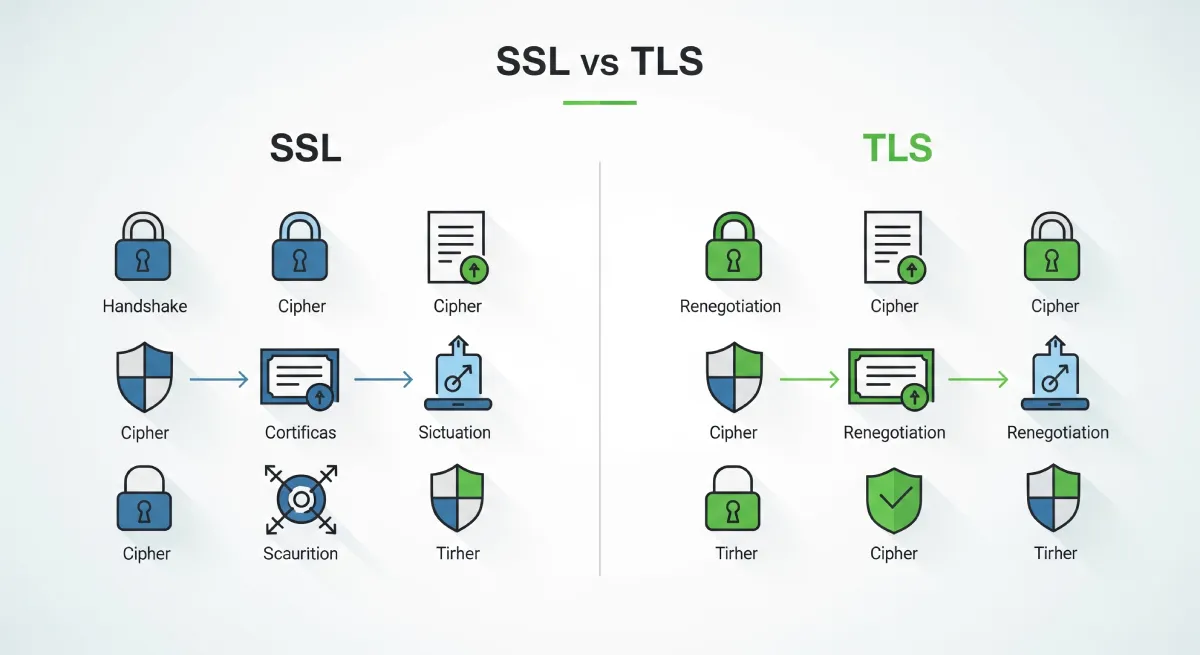What is Virtualization in Cloud Computing?
Virtualization in cloud computing is the technology that creates virtual versions of physical computing resources like servers, storage devices, networks, and operating systems. Think of it as running multiple computers inside one physical machine – each virtual machine operates independently while sharing the same hardware resources.
This technology has revolutionized how businesses manage their IT infrastructure, allowing them to maximize resource utilization, reduce costs, and improve scalability. Instead of buying separate physical servers for different applications, organizations can run multiple virtual machines on a single powerful server.
The magic happens through a software layer called a hypervisor, which sits between the physical hardware and virtual machines, managing resource allocation and ensuring each virtual environment runs smoothly without interfering with others.
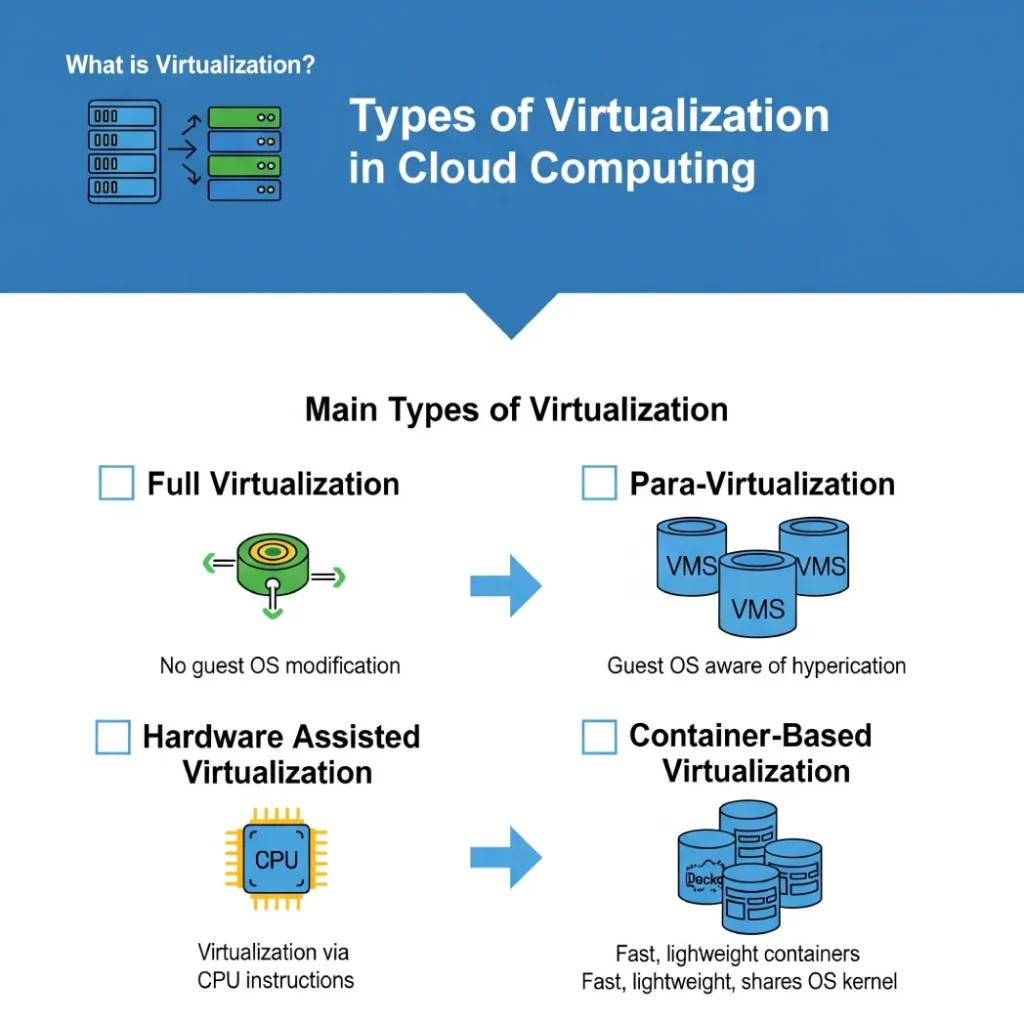
Main Types of Virtualization in Cloud Computing
Full Virtualization
Full virtualization creates a complete virtual environment that perfectly mimics physical hardware. The guest operating system has no idea it’s running on virtual hardware – it believes it’s operating on a real, dedicated machine.
How Full Virtualization Works
The hypervisor creates a virtual hardware layer that translates all guest OS requests to the actual physical hardware. This translation process, while providing excellent compatibility, does create some performance overhead since every hardware call needs to be processed through the hypervisor.
Key Advantages
- Universal Compatibility: Works with any operating system without modifications
- Strong Isolation: Each VM is completely separated from others
- Legacy Support: Perfect for running older applications and operating systems
- Security: Breaches in one VM don’t affect others
Limitations
- Higher resource consumption due to hardware emulation
- Slower performance compared to other virtualization types
- More complex setup and management
Popular Examples
- VMware vSphere/ESXi
- Microsoft Hyper-V
- Oracle VirtualBox
- Red Hat Enterprise Virtualization
Best Use Cases
Full virtualization shines in enterprise data centers where you need to run multiple different operating systems, legacy applications, or require maximum security isolation. It’s also ideal for development and testing environments where you need to replicate various system configurations.
Para-Virtualization
Para-virtualization takes a different approach by modifying the guest operating system to work directly with the hypervisor. Instead of pretending to be physical hardware, the hypervisor and guest OS work together as a team.
How Para-Virtualization Works
The guest operating system is modified to include special drivers that communicate directly with the hypervisor. This direct communication eliminates the need for hardware emulation, resulting in better performance but requiring OS modifications.
Key Advantages
- Superior Performance: Direct hypervisor communication reduces overhead
- Efficient Resource Usage: Lower CPU and memory consumption
- Better Scalability: Can support more virtual machines per physical host
- Optimized I/O: Faster disk and network operations
Limitations
- Requires guest OS modifications
- Limited OS compatibility
- More complex initial setup
- Dependency on hypervisor-specific drivers
Popular Examples
- Citrix Xen
- Microsoft Hyper-V (with Linux Integration Services)
- VMware (with VMware Tools)
Best Use Cases
Para-virtualization is perfect for high-performance computing environments, production servers where performance is critical, and scenarios where you’re running modern operating systems that support the required modifications.
Hardware-Assisted Virtualization
Hardware-assisted virtualization leverages special CPU features designed specifically for virtualization. Modern processors from Intel and AMD include built-in virtualization extensions that make the hypervisor’s job much easier and more efficient.
How Hardware-Assisted Virtualization Works
The CPU handles many virtualization tasks directly in hardware, reducing the hypervisor’s workload. This approach combines the compatibility of full virtualization with performance improvements approaching para-virtualization.
Key Advantages
- Enhanced Performance: Hardware acceleration reduces virtualization overhead
- Better Security: Hardware-level isolation between virtual machines
- Improved Compatibility: Works with unmodified guest operating systems
- Lower Complexity: Simplified hypervisor design
Limitations
- Requires compatible hardware (most modern systems support it)
- May need BIOS/UEFI configuration
- Limited to newer processor generations
Hardware Technologies
- Intel VT-x: Intel’s virtualization technology
- AMD-V: AMD’s virtualization extensions
- Intel VT-d: Direct device assignment
- AMD-Vi: AMD’s I/O virtualization
Best Use Cases
Hardware-assisted virtualization is ideal for modern enterprise environments, cloud data centers, and any scenario where you need the best balance of performance, security, and compatibility.
Container-Based Virtualization
Container-based virtualization, also known as OS-level virtualization, takes a fundamentally different approach. Instead of virtualizing hardware, it virtualizes the operating system itself, allowing multiple isolated applications to share the same OS kernel.
How Container-Based Virtualization Works
Containers package applications with their dependencies and run them in isolated environments on the host OS. The container engine manages these isolated spaces, ensuring applications don’t interfere with each other while sharing the underlying operating system.
Key Advantages
- Lightweight: No need for separate OS installations
- Fast Startup: Containers boot in seconds, not minutes
- Efficient Resource Usage: Minimal overhead compared to VMs
- Portability: “Build once, run anywhere” philosophy
- Scalability: Easy to scale applications up or down
Limitations
- Limited to single OS kernel (though Windows containers exist)
- Less isolation compared to VMs
- Security concerns with shared kernel
- Not suitable for different OS requirements
Popular Technologies
- Docker: Most popular container platform
- Kubernetes: Container orchestration system
- Podman: Alternative to Docker
- containerd: Industry-standard container runtime
Best Use Cases
Containers excel in microservices architectures, cloud-native applications, DevOps environments, and scenarios where rapid deployment and scaling are important. They’re perfect for web applications, APIs, and continuous integration/deployment pipelines.
Detailed Comparison of Virtualization Types
Feature | Full Virtualization | Para-Virtualization | Hardware-Assisted | Container-Based |
|---|---|---|---|---|
| Guest OS Awareness | Unaware of virtualization | Aware and modified | Unaware, hardware helps | Shares host OS |
| Performance | Moderate (emulation overhead) | High (direct communication) | High (hardware acceleration) | Excellent (minimal overhead) |
| Resource Usage | High (full OS per VM) | Moderate (optimized OS) | Moderate (efficient hardware use) | Low (shared OS kernel) |
| Isolation Level | Excellent (complete separation) | Good (hypervisor managed) | Excellent (hardware enforced) | Good (process-level) |
| Compatibility | Universal (any OS) | Limited (modified OS only) | High (modern hardware) | Limited (same OS family) |
| Startup Time | Slow (full OS boot) | Moderate (optimized boot) | Moderate (hardware assisted) | Fast (seconds) |
| Security | High (strong isolation) | High (hypervisor control) | Very High (hardware features) | Moderate (shared kernel) |
When to Choose Each Type
- Choose Full Virtualization when you need maximum compatibility, strong isolation, or must run legacy systems
- Choose Para-Virtualization when performance is critical and you can modify guest operating systems
- Choose Hardware-Assisted when you want the best balance of performance, security, and compatibility
- Choose Container-Based when you need lightweight, scalable, and portable application deployment
Implementation Guide
Getting Started with Virtualization
Implementing virtualization in your environment requires careful planning and the right tools. Here’s a step-by-step approach to get you started:
Step 1: Assess Your Requirements
- Identify which applications need virtualization
- Determine performance and security requirements
- Evaluate existing hardware compatibility
- Consider future scaling needs
Step 2: Choose the Right Virtualization Type
Based on your assessment, select the most appropriate virtualization type. Consider factors like:
- Application compatibility requirements
- Performance expectations
- Security and isolation needs
- Resource availability
Step 3: Set Up Your Environment
For VM-Based Virtualization:
- Install your chosen hypervisor (VMware vSphere, Hyper-V, or KVM)
- Configure storage and networking
- Create virtual machine templates
- Deploy and configure guest operating systems
For Container-Based Virtualization:
- Install Docker or your chosen container runtime
- Create or download container images
- Set up container orchestration (Kubernetes for complex deployments)
- Deploy and manage your containerized applications
Sample Implementation Commands
Docker Container Example:
# Pull a base image
docker pull ubuntu:latest
# Create and run a container
docker run -it --name my-app ubuntu:latest /bin/bash
# Build custom image from Dockerfile
docker build -t my-custom-app .
# Run container with port mapping
docker run -p 8080:80 my-custom-appVirtualBox VM Example:
# Create a new VM
VBoxManage createvm --name "TestVM" --ostype "Ubuntu_64" --register
# Configure VM settings
VBoxManage modifyvm "TestVM" --memory 2048 --cpus 2
# Create virtual hard disk
VBoxManage createhd --filename "TestVM.vdi" --size 20000
# Attach storage
VBoxManage storagectl "TestVM" --name "SATA Controller" --add sata --controller IntelAhci
VBoxManage storageattach "TestVM" --storagectl "SATA Controller" --port 0 --device 0 --type hdd --medium "TestVM.vdi"
Best Practices for Virtualization
Performance Optimization
- Right-size your virtual machines: Don’t over-provision resources – monitor usage and adjust accordingly
- Use SSD storage: Faster storage significantly improves VM performance
- Enable hardware acceleration: Utilize VT-x/AMD-V features when available
- Optimize memory allocation: Use memory ballooning and compression techniques
- Regular maintenance: Keep hypervisors and guest systems updated
Security Best Practices
- Network segmentation: Isolate different types of workloads on separate networks
- Regular security updates: Keep both hypervisor and guest OS patched
- Access control: Implement strong authentication and authorization
- Monitoring: Set up comprehensive logging and monitoring
- Backup strategies: Implement regular backup and disaster recovery plans
Common Pitfalls to Avoid
- Resource over-commitment: Don’t allocate more resources than physically available
- Neglecting monitoring: Always monitor performance and resource usage
- Ignoring backup: Virtual machines need backup strategies just like physical systems
- Poor network planning: Design your virtual networks carefully
- Security oversights: Don’t assume virtual machines are automatically secure
Frequently Asked Questions
What’s the difference between Type 1 and Type 2 hypervisors?
Type 1 hypervisors (bare metal) run directly on the physical hardware, providing better performance and security. Examples include VMware ESXi and Microsoft Hyper-V. Type 2 hypervisors run on top of a host operating system, like VirtualBox or VMware Workstation, and are typically used for desktop virtualization.
Can I run different operating systems on the same physical machine?
Yes, with hypervisor-based virtualization, you can run multiple different operating systems simultaneously on the same physical hardware. Each virtual machine operates independently with its own OS, applications, and allocated resources.
How does virtualization improve disaster recovery?
Virtualization enhances disaster recovery by making it easier to back up, replicate, and restore entire virtual machines. You can quickly move VMs between physical hosts, create snapshots for point-in-time recovery, and replicate virtual machines to remote locations for business continuity.
What’s the difference between containers and virtual machines?
Virtual machines include a complete operating system and virtualize hardware, while containers share the host OS kernel and only virtualize the application layer. This makes containers lighter and faster to start, but VMs provide stronger isolation and can run different operating systems.
How do I choose between virtualization types for my project?
Consider your specific requirements: use full virtualization for maximum compatibility, para-virtualization for performance, hardware-assisted for modern environments, and containers for lightweight, scalable applications. Evaluate factors like security needs, performance requirements, and resource constraints.
What hardware do I need for virtualization?
Modern virtualization requires a 64-bit processor with virtualization extensions (VT-x for Intel, AMD-V for AMD), sufficient RAM (at least 8GB for basic setups), and adequate storage. For production environments, consider servers with multiple CPU cores, plenty of RAM, and fast SSD storage.
Conclusion
Virtualization has fundamentally transformed how we deploy, manage, and scale computing resources in cloud environments. Each virtualization type serves specific purposes and offers unique advantages:
- Full virtualization provides maximum compatibility and isolation, perfect for diverse OS environments
- Para-virtualization delivers superior performance when you can modify guest operating systems
- Hardware-assisted virtualization offers the best balance of performance, security, and compatibility
- Container-based virtualization enables lightweight, portable, and scalable application deployment
The choice between these virtualization types depends on your specific requirements, including performance needs, security requirements, compatibility constraints, and resource availability. Many organizations use a combination of these technologies to meet different needs within their infrastructure.
As cloud computing continues to evolve, virtualization remains a cornerstone technology enabling efficient resource utilization, improved scalability, and enhanced flexibility. Whether you’re running a small development environment or managing a large enterprise infrastructure, understanding these virtualization types will help you make informed decisions for your cloud computing strategy.
Start with a clear assessment of your requirements, choose the appropriate virtualization type, and follow best practices for implementation and management. With the right approach, virtualization can significantly improve your IT infrastructure’s efficiency, security, and scalability.